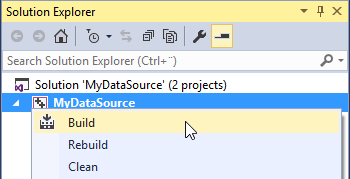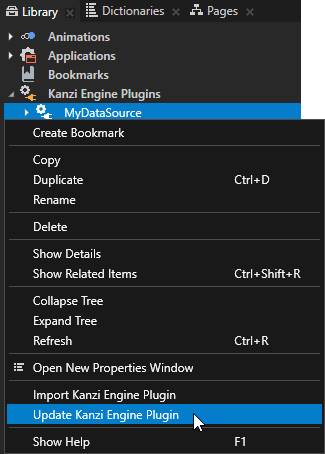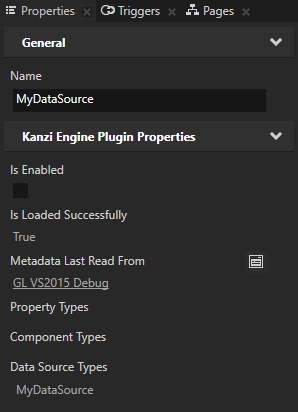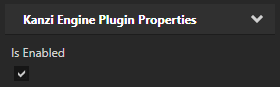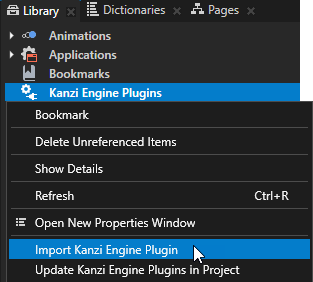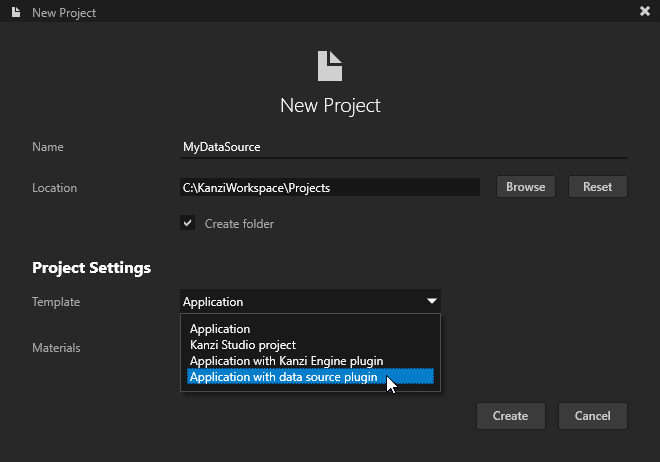
Kanzi creates a Kanzi Studio project in <KanziWorkspace>/Projects/<ProjectName>/Tool_project directory and the structure for the Visual Studio solution for your project in <KanziWorkspace>/Projects/<ProjectName>/Application:
- bin directory contains the binaries and configuration files of your project.
- configs directory contains the configuration files for different platforms. By default Kanzi creates configuration files for several different platforms. The recommended platform for developing Kanzi applications is Microsoft Visual Studio. See Deploying Kanzi applications.
- src contains the source code for your project.
- <ProjectName> project. Define your data source in this project. If you build this empty template project, you create a data source which you can use to create a data source in your Kanzi Studio project, however such data source does not have any functionality. If you created the project only to define your data source, you need to use only this project in the Visual Studio solution.
- <ProjectName>_executable project. Define the logic of your Kanzi application in this project.
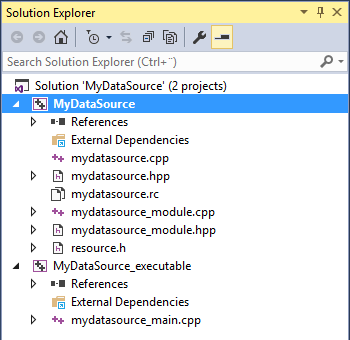
For an example of how to define a data source, see Tutorial: Get application data from a data source.
During the development select one of the debug DLL configurations. When you are ready to create the version for production, select one of the release DLL configurations.
For example, select the GL_vs2015_Release_DLL configuration.
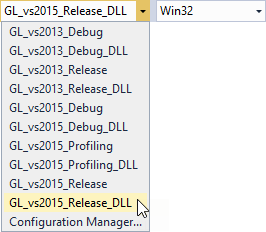
Visual Studio builds your plugin into a .dll and saves it in <ProjectName>/Application/lib/<PlatformName>/<ConfigurationName> directory.
If the Kanzi Studio project which uses this plugin is opened, before you start building the plugin .dll in Visual Studio, in Kanzi Studio select > Exit Preview.